Home » Hard Drives/Storage
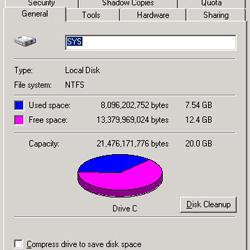 The HP MediaSmart Server system drive is divided into two partitions, one 20GB partition for the OS and system files, and the rest devoted to storage for the data pool. Some users, myself included, have encountered an issue where the 20GB system partition fills up with data to the point where things like Windows Updates aren't possible because there isn't enough space to install them. The culprit behind the disk consumption are these pesky log files that get generated. Over time these log files get huge, eating up gigbytes of space until there isn't any left in the system partition. Worse, there's no way to correct the issue from the home server console, and the disk cleanup wizard bundled with Windows doesn't find or remove them. I've read various ideas as to the root cause, everything from errors with the Video Converter and certain video files, to issues with the backup service. I haven't been able to figure out exactly what's causing it in my system, though I think my issue is with the Media Collector. However, I have determined that manually logging in via Remote Desktop every few weeks to deleting log files from the Windows folder manually is...
The HP MediaSmart Server system drive is divided into two partitions, one 20GB partition for the OS and system files, and the rest devoted to storage for the data pool. Some users, myself included, have encountered an issue where the 20GB system partition fills up with data to the point where things like Windows Updates aren't possible because there isn't enough space to install them. The culprit behind the disk consumption are these pesky log files that get generated. Over time these log files get huge, eating up gigbytes of space until there isn't any left in the system partition. Worse, there's no way to correct the issue from the home server console, and the disk cleanup wizard bundled with Windows doesn't find or remove them. I've read various ideas as to the root cause, everything from errors with the Video Converter and certain video files, to issues with the backup service. I haven't been able to figure out exactly what's causing it in my system, though I think my issue is with the Media Collector. However, I have determined that manually logging in via Remote Desktop every few weeks to deleting log files from the Windows folder manually is...
 Simply put, HP's Easy USB Transfer add in allows you to more easily move files between a USB drive and any 3.0 loaded HP MediaSmart Server or HP Data Vault. That's right, download and install a free add in so you can move files to your server. On the surface, it's not entirely clear why such an add-in is really necessary. After all, we've all been moving files from our USB drives to our MediaSmarts for years. Plug it into the PC, open up the share on the server, and drag and drop. How is this add-in any better? The major difference is where you plug in the drive. With the Easy USB Transfer add-in installed, you plug the USB drive directly into an open port on the MediaSmart rather than in your own PC. The upside with this approach is twofold: Plugging the drive directly into the server bypasses the need to send files over the network. This can result in much faster transfer speeds, particularly for those relying on 100Mbps fast Ethernet. With the drive plugged into the server, once you initiate the transfers, you can turn off your computer while it chugs away. Those with the occasional...
Simply put, HP's Easy USB Transfer add in allows you to more easily move files between a USB drive and any 3.0 loaded HP MediaSmart Server or HP Data Vault. That's right, download and install a free add in so you can move files to your server. On the surface, it's not entirely clear why such an add-in is really necessary. After all, we've all been moving files from our USB drives to our MediaSmarts for years. Plug it into the PC, open up the share on the server, and drag and drop. How is this add-in any better? The major difference is where you plug in the drive. With the Easy USB Transfer add-in installed, you plug the USB drive directly into an open port on the MediaSmart rather than in your own PC. The upside with this approach is twofold: Plugging the drive directly into the server bypasses the need to send files over the network. This can result in much faster transfer speeds, particularly for those relying on 100Mbps fast Ethernet. With the drive plugged into the server, once you initiate the transfers, you can turn off your computer while it chugs away. Those with the occasional...
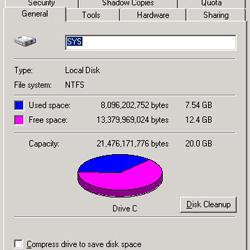 The HP MediaSmart Server system drive is divided into two partitions, one 20GB partition for the OS and system files, and the rest devoted to storage for the data pool. Some users, myself included, have encountered an issue where the 20GB system partition fills up with data to the point where things like Windows Updates aren't possible because there isn't enough space to install them. The culprit behind the disk consumption are these pesky log files that get generated. Over time these log files get huge, eating up gigbytes of space until there isn't any left in the system partition. Worse, there's no way to correct the issue from the home server console, and the disk cleanup wizard bundled with Windows doesn't find or remove them. I've read various ideas as to the root cause, everything from errors with the Video Converter and certain video files, to issues with the backup service. I haven't been able to figure out exactly what's causing it in my system, though I think my issue is with the Media Collector. However, I have determined that manually logging in via Remote Desktop every few weeks to deleting log files from the Windows folder manually is...
The HP MediaSmart Server system drive is divided into two partitions, one 20GB partition for the OS and system files, and the rest devoted to storage for the data pool. Some users, myself included, have encountered an issue where the 20GB system partition fills up with data to the point where things like Windows Updates aren't possible because there isn't enough space to install them. The culprit behind the disk consumption are these pesky log files that get generated. Over time these log files get huge, eating up gigbytes of space until there isn't any left in the system partition. Worse, there's no way to correct the issue from the home server console, and the disk cleanup wizard bundled with Windows doesn't find or remove them. I've read various ideas as to the root cause, everything from errors with the Video Converter and certain video files, to issues with the backup service. I haven't been able to figure out exactly what's causing it in my system, though I think my issue is with the Media Collector. However, I have determined that manually logging in via Remote Desktop every few weeks to deleting log files from the Windows folder manually is... 
 Simply put, HP's Easy USB Transfer add in allows you to more easily move files between a USB drive and any 3.0 loaded HP MediaSmart Server or HP Data Vault. That's right, download and install a free add in so you can move files to your server. On the surface, it's not entirely clear why such an add-in is really necessary. After all, we've all been moving files from our USB drives to our MediaSmarts for years. Plug it into the PC, open up the share on the server, and drag and drop. How is this add-in any better? The major difference is where you plug in the drive. With the Easy USB Transfer add-in installed, you plug the USB drive directly into an open port on the MediaSmart rather than in your own PC. The upside with this approach is twofold: Plugging the drive directly into the server bypasses the need to send files over the network. This can result in much faster transfer speeds, particularly for those relying on 100Mbps fast Ethernet. With the drive plugged into the server, once you initiate the transfers, you can turn off your computer while it chugs away. Those with the occasional...
Simply put, HP's Easy USB Transfer add in allows you to more easily move files between a USB drive and any 3.0 loaded HP MediaSmart Server or HP Data Vault. That's right, download and install a free add in so you can move files to your server. On the surface, it's not entirely clear why such an add-in is really necessary. After all, we've all been moving files from our USB drives to our MediaSmarts for years. Plug it into the PC, open up the share on the server, and drag and drop. How is this add-in any better? The major difference is where you plug in the drive. With the Easy USB Transfer add-in installed, you plug the USB drive directly into an open port on the MediaSmart rather than in your own PC. The upside with this approach is twofold: Plugging the drive directly into the server bypasses the need to send files over the network. This can result in much faster transfer speeds, particularly for those relying on 100Mbps fast Ethernet. With the drive plugged into the server, once you initiate the transfers, you can turn off your computer while it chugs away. Those with the occasional...